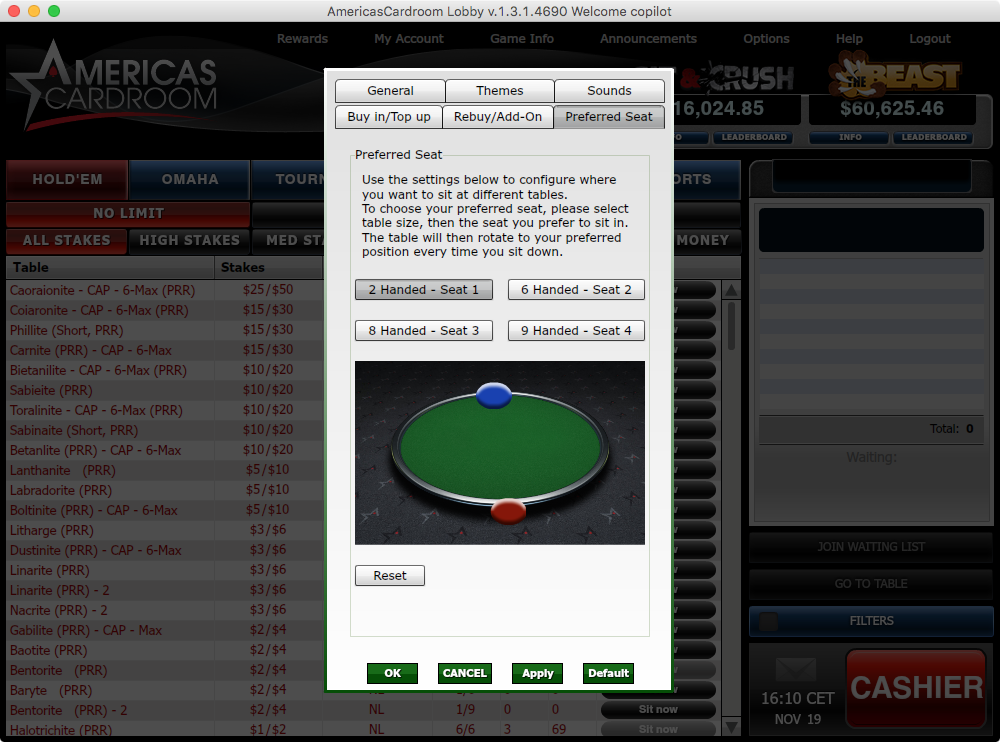Configuring Winning Poker Network
This section shows you how to configure America’s Cardroom. All other Winning Poker Network poker rooms have the same configuration procedure.
Enable hand history saving
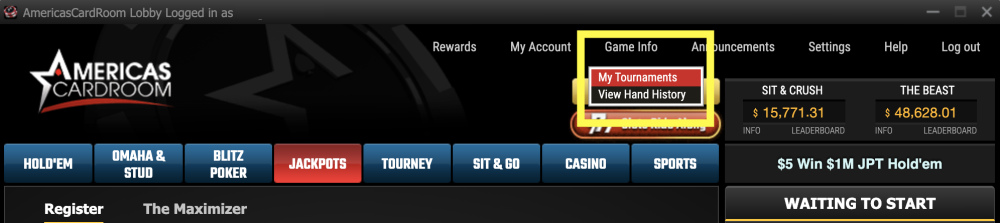
- In America’s Cardroom go to “Game Info” -> “View Hand History” -> “Settings”
- Make sure the box for “Save hand history” is checked
- Make sure that the same folder path is showing in SharkScope Desktop’s “Hand History Folders section”, or add it using the “+” button.
Enable tournament summary saving
- In America’s Cardroom go to “Game Info” -> “My Tournaments” -> “Settings”
- Make sure the box for “Save Tournament summary” is checked
- Make sure that the same folder path is showing in SharkScope Desktop’s “Hand History Folders section”, or add it using the “+” button.
Set preferred seat in America’s Cardroom
- From the menu bar, select Options -> Table Options
- In the window that opens, select Preferred Seat
- For each table size (2 Handed, 6 Handed, 8 Handed, 9 Handed) choose your preferred seat. Click OK when done.
Set preferred seat in SharkScope Desktop
SharkScope Desktop can not automatically read your America’s Cardroom settings. So you’ll need to enter your America’s Cardroom preferred seat settings manually in SharkScope Desktop. Do this in the Preferences -> “Poker Rooms” screen.
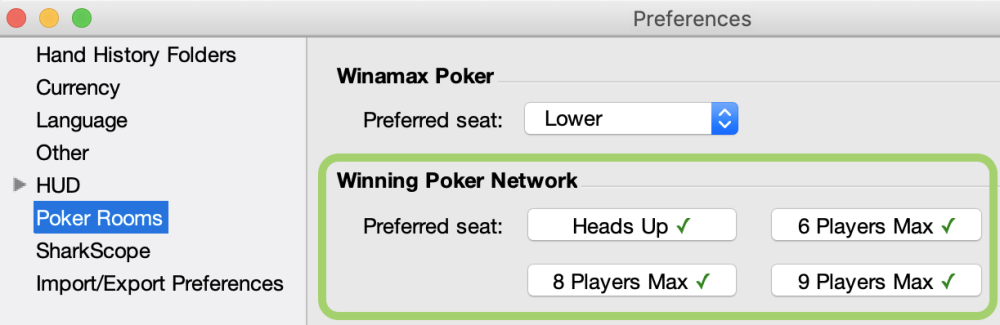
For every table size, select a preferred seat.
Restart America’s Cardroom and SharkScope Desktop. Now the HUD should show on America’s Cardroom.
Notes & Limitations
Final hand in a tournament not available
Sometimes Winning Poker Network rooms don’t save your final hand in a tournament correctly. So these hands won’t be available in SharkScope Desktop.
Blitz hands
SharkScope Desktop does import Blitz hands but the HUD can’t show on Blitz tables. HUD support for Blitz can’t be added at the moment as ACR hasn’t yet added the technical requirements to be able to do it.