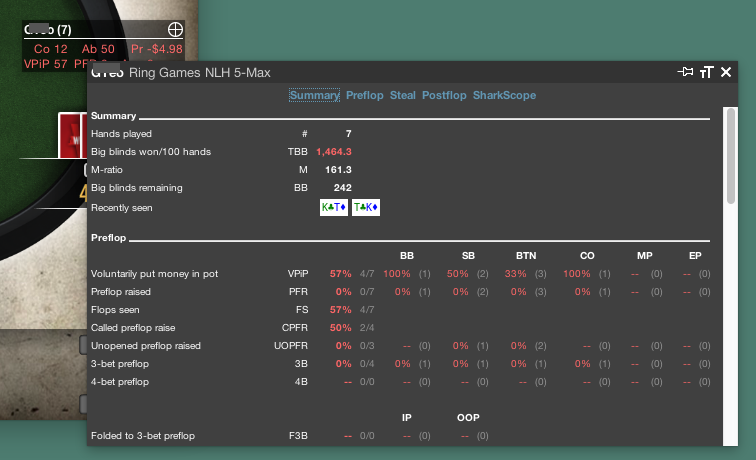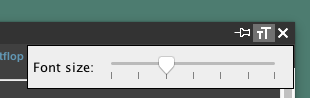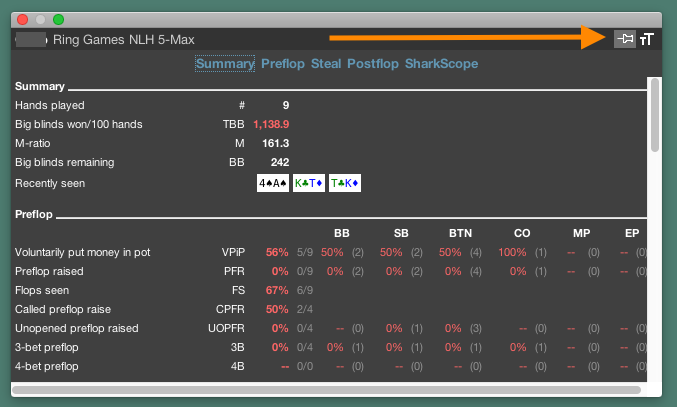When you click on a player’s HUD panel, a much larger window appears, showing every statistic for the player, broken down by street and position. We call this the HUD popup panel.
This is essential for making decisions in critical situations. Some stats are used rarely, and so you don’t want them taking up space in your HUD panel. But when you do need them, a single click shows them all.
This window can be closed in three ways:
- click on the close button (‘X’)
- press ESC
- click anywhere outside the window.
The HUD popup window is flexible and powerful, but also straightforward.
Adjusting text size
With a couple of clicks you can make the text in the HUD popup panel smaller or bigger. Click on the text resize icon as shown here and a panel appears letting you instantly resize the text:
This setting will be remembered and used in all future sessions.
Pinning the popup panel
If you’d like to keep the popup panel open while you continue to play poker, click on the pin icon.
While pinned, the HUD popup panel won’t close if you click outside the window. When you click on a player’s HUD statistics, the pinned window will change its contents to show the newly selected player.
When pinned, you can move the HUD popup panel to anywhere on your screen. If you have multiple displays, you can move the HUD to another screen.
Changing the size of the popup panel
To change the size of the HUD popup panel;
- “pin” the panel open
- use the mouse to resize the window by dragging the borders, as you would resize any normal window on your computer
- click the pin icon to “unpin” the panel
Now the HUD popup panel will keep the size you set in this session and in future sessions.