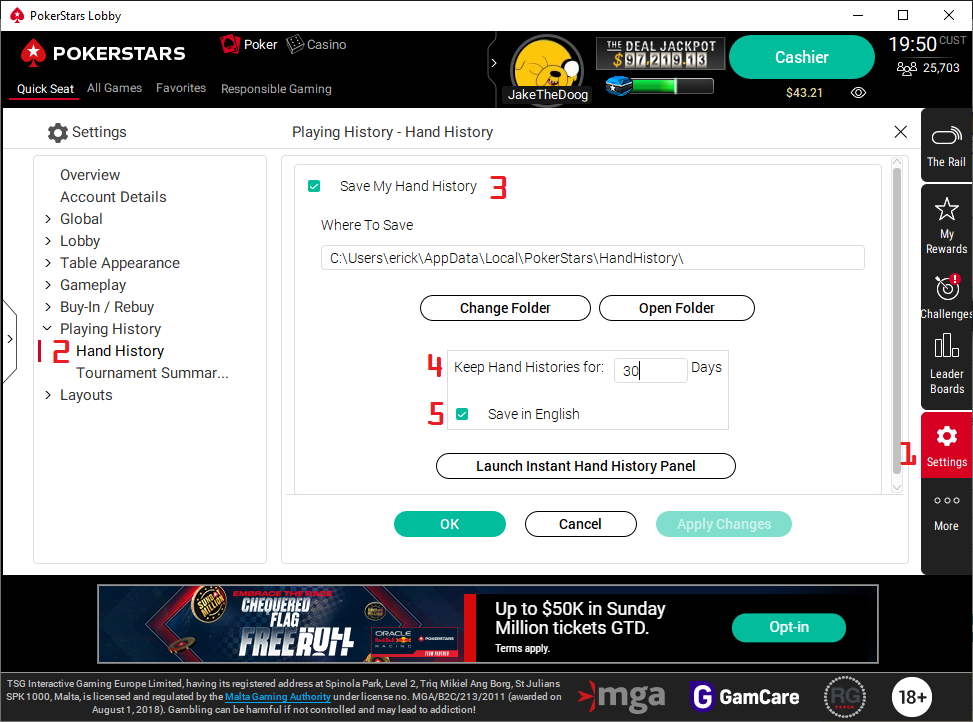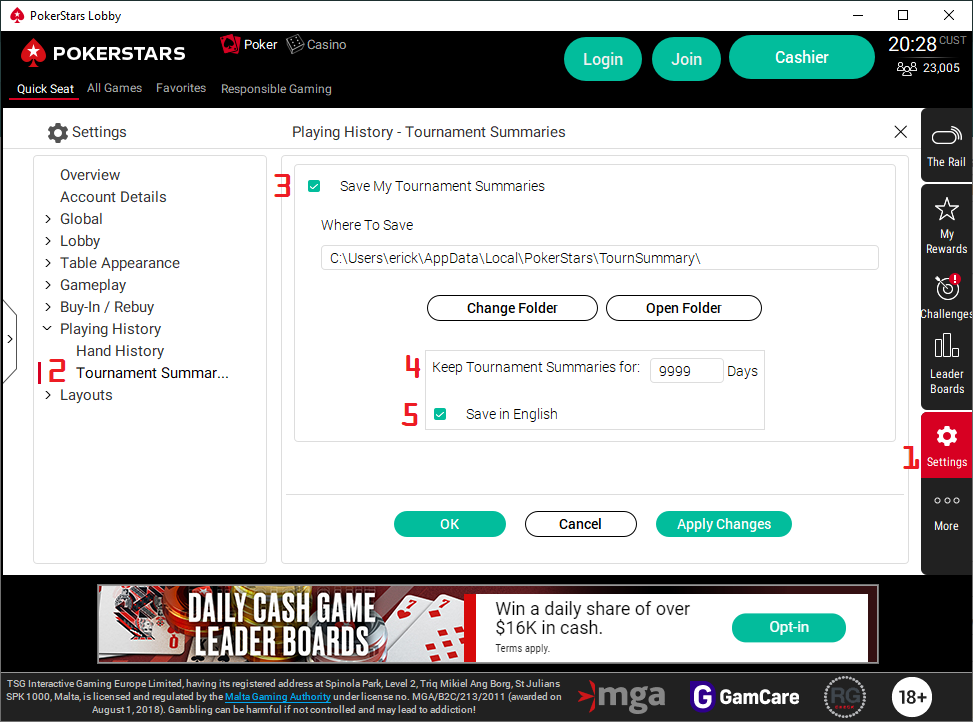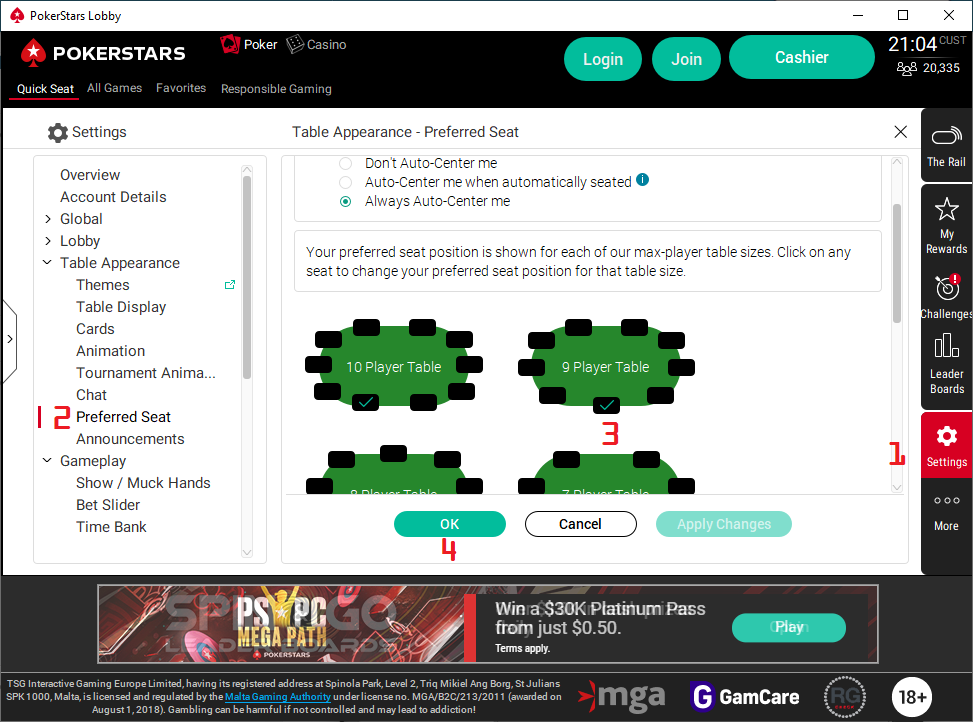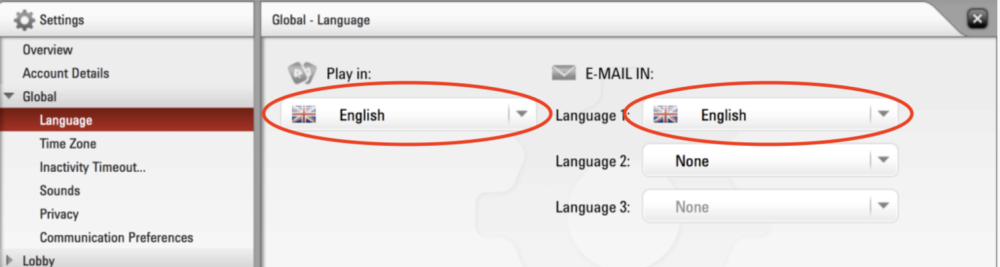Configuring PokerStars
SharkScope Desktop can automatically import the hands you play at PokerStars. To enable this feature, the PokerStars client has to be configured to save your hand history and SharkScope Desktop must know where the hand history files are stored. Hand history saving is also required for the Head-Up Display.
Configuring PokerStars requires three steps. All of the steps must be completed in order for SharkScope Desktop to work with PokerStars.
Enable hand history
1. From the PokerStars lobby, choose “Settings” (it’s on the right-hand side, under Account)
2. In the list of settings, select “Playing History” -> “Hand History”
3. Check the checkbox labelled Save My Hand History.
4. Change Keep Hand Histories for…Days to 9999.
5. Ensure Language is set to English.
6. Make sure that your installation or hand history folders don’t contain non-alphanumeric characters (ie Russian, Korean etc)…
Enable tournament saving
1. From the PokerStars lobby, choose “Settings” (it’s on the right-hand side, under Account)
2. In the list of settings, select “Playing History” -> “Tournament Summaries”
3. Check the checkbox labelled Save My Tournament Summaries.
4. Change Keep Hand Histories for…Days to 9999.
5. Ensure Language is set to English.
Set preferred seat
1. From the PokerStars lobby, choose “Settings” (it’s on the right-hand side, under Account)
2. In the list of settings, select “Table Appearance” -> “Preferred Seat”
3. For each of the table sizes, select your preferred seat by clicking on it. Do make sure you set your preferred seat for all seven table sizes.
4. Once done, click OK
Notes & Limitations
Using PokerStars in a language other than English?
SharkScope Desktop should support PokerStars in any language. However, occasionally you might get an error message warning you that your hand history is not saved in English even when you set PokerStars correctly. If this happens, running PokerStars in English should solve the problem:
Bounty not included in KO tournament results
In KO tournaments, PokerStars doesn’t account properly for when you win and get your own bounty back so we have no way to add this information automatically. You could manually edit the tournament results or request and import a tournament audit.
Full-screen mode
Full-screen mode is currently not supported
No HUD on all Zoom (Ante) tables when multi-tabling?
After a recent PokerStars update that adds the Zoom Ante variant, the HUD is available on one Zoom (Ante) table at a time. We hope to be able to change this in the future. The HUD will still show on multiple tables for regular Zoom games.
PokerStars replayer
We recommend keeping it closed during your playing session.
I see too many heroes
Please see this topic for more information.